폴더 구조
├ ─QML/
│ ├ ─ qml/
│ └ view.qml
└ main.py
# main.py
import sys
from PySide6.QtCore import QUrl
from PySide6.QtGui import QGuiApplication
from PySide6.QtQml import QQmlApplicationEngine
if __name__ == "__main__":
app = QGuiApplication(sys.argv)
engine = QQmlApplicationEngine()
engine.load(QUrl("qml/view.qml"))
if not engine.rootObjects():
sys.exit(-1)
sys.exit(app.exec())
Toggle Button ?
토글 버튼이란 무었일까
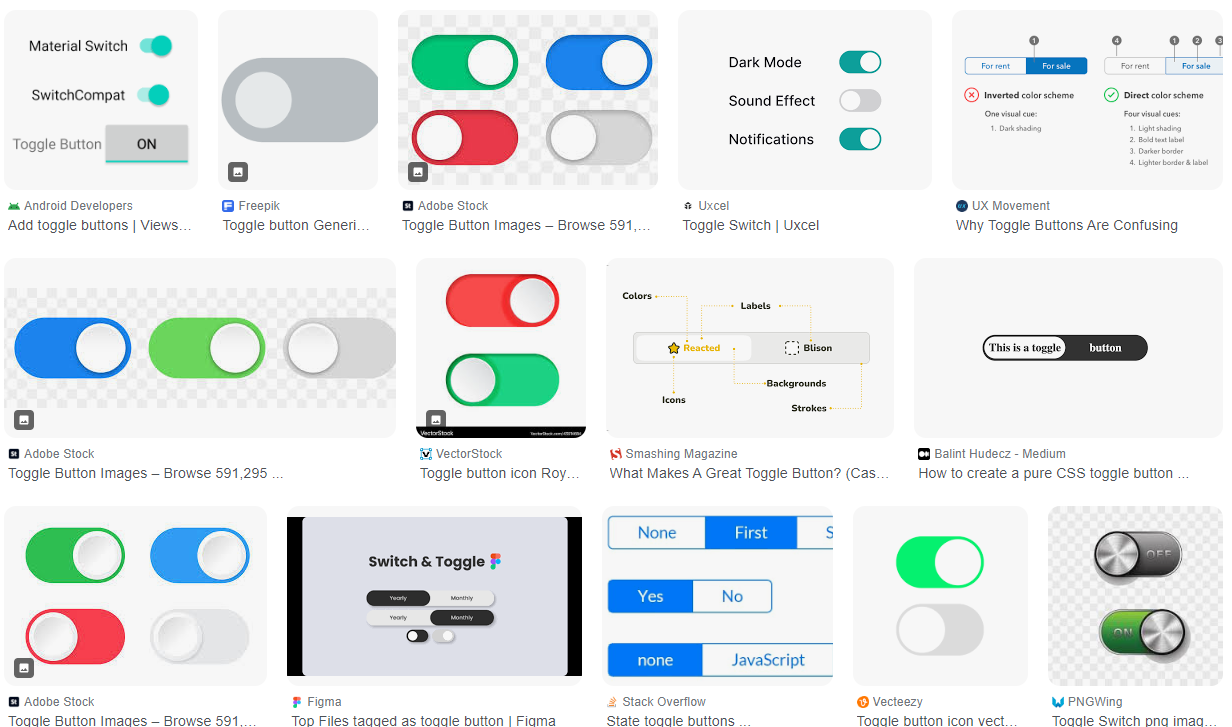
이렇게 생긴 버튼이다.
간단하게 on / off 스위치 라고 생각해도 무방하다.
나는 토글 버튼을 QML로 제작할 생각이다.
내 계획은 이렇다.
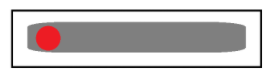
큰 사각형 - 검정 테두리
그 안에 토글 버튼 (왼쪽 빨간색, 오른쪽으로 가면 파란색)
그리고 중앙에 Text를 넣어 on / off 를 표시해보겠다.
위치 잡기
// view.qml
import QtQuick 2.9
import QtQuick.Controls 2.9
ApplicationWindow{
visible : true
width : 320
height : 240
Rectangle{
id : toggleButton
width : 80
height : 30
x : parent.width/2 - width /2
y : parent.height/2 - height /2
border.color : "black"
border.width : 1
}
}
너비 80, 높이 30짜리 사각형을 만들었다.
위치는 중앙으로 옮겼고, 테두리는 검정색 1px로 설정 ( 추후 지울 예정 )

배경 만들기

파란색으로 칠한 부분
// view.qml
import QtQuick 2.9
import QtQuick.Controls 2.9
ApplicationWindow{
visible : true
width : 320
height : 240
Rectangle{
id : toggleButton
width : 80
height : 30
x : parent.width/2 - width /2
y : parent.height/2 - height /2
border.color : "black"
border.width : 1
Rectangle{
id : toggleBackground
width : parent.width - 10
height : parent.height - 10
color : "lightgrey"
radius : width/2
x : 5
y : 5
}
}
}
미리 만들어진 사각형 안에 사각형을 생성하고
둥근 모서리를 높이의 2 분의 1로 설정하여 좌우로 둥그런 모양을 만들었다.
컬러는 lightgrey
너비는 toggleButton 너비의 - 10px 만큼
높이도 toggleButton 높이의 - 10px 만큼 설정하였다.

막대기 만들기 ? cursor ?
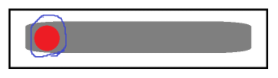
// view.qml
import QtQuick 2.9
import QtQuick.Controls 2.9
ApplicationWindow{
visible : true
width : 320
height : 240
Rectangle{
id : toggleButton
width : 80
height : 30
x : parent.width/2 - width /2
y : parent.height/2 - height /2
border.color : "black"
border.width : 1
Rectangle{
id : toggleBackground
width : parent.width - 10
height : parent.height - 10
color : "lightgrey"
radius : height/2
x : 5
y : 5
Rectangle{
id : toggleCircle
width : toggleBackground.height - 4
height : toggleBackground.height - 4
x : 2
y : 2
color : "red"
radius : height/2
}
}
}
}
toggleBackground 안에 또 사각형(Rectangle)을 생성후
toggleBackground 의 높이보다 4픽셀 작게 변경,
x와 y 좌표를 2로 수정후 둥근 모서리를 깍아서 원형으로 수정하였다.
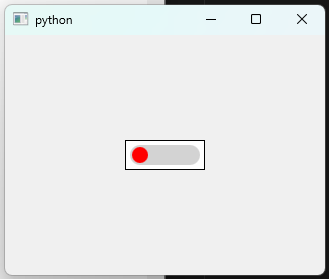
얼추 모양은 만들어진듯 하다.
on off 글자 넣기
모양 잡는데 신경 쓰느라 on off 표시해줄 글자를 넣지 못했다.
toggleBackground 의 중앙에 글자를 넣어서 on off 를 표시해야겠다.
// view.qml
import QtQuick 2.9
import QtQuick.Controls 2.9
ApplicationWindow{
visible : true
width : 320
height : 240
Rectangle{
id : toggleButton
width : 80
height : 30
x : parent.width/2 - width /2
y : parent.height/2 - height /2
border.color : "black"
border.width : 1
Rectangle{
id : toggleBackground
width : parent.width - 10
height : parent.height - 10
color : "lightgrey"
radius : height/2
x : 5
y : 5
Text{
id : toggleState
text : "OFF"
anchors.centerIn : parent
}
Rectangle{
id : toggleCircle
width : toggleBackground.height - 4
height : toggleBackground.height - 4
x : 2
y : 2
color : "red"
radius : height/2
}
}
}
}
Text를 추가하고 아이디는 toggleState,
텍스틑 OFF, 글자는 중앙으로 이동했다.

오늘은 여기까지만 하고 다음은 클릭시 반응하게 수정하는 작업을 진행해보겠다.
'프로그래밍 > qml' 카테고리의 다른 글
| [QML] MouseArea / 마우스 이벤트 (0) | 2024.06.27 |
|---|---|
| [QML] Toggle Button / 토글 버튼 (2) (0) | 2024.06.19 |
| [QML] Button / 버튼 (1) | 2024.06.19 |
| [QML] Rectangle 사각형 그리기 (0) | 2024.06.17 |
| [QML] 화면 띄우기 (0) | 2024.06.03 |




댓글